Do you want to pay electricity bills online? Are you looking for the procedures to make TNEB online payments? Then there is the procedure that clearly explains how to make TNEB Online Payment. TNEB online users must do TNEB new user registration, etc.
With evolving technology, the entire world seems to be a global village. Due to the busy schedules, everyone can’t wait in queues for a long time to pay bills.
TNEB To help the citizens with this issue, every sector provides online facilities for easily getting their work done. Now, citizens need not waste their time standing in queues to pay bills.
Tamil Nadu’s electricity department made betterments in its division, and to give its users more convenience, it has launched online payment that is managed round the clock. With this online payment system, everyone can pay the bills on time without overdue charges.
TNEB’s online payment procedure is explained below. Throw the following steps.
Contents
TNEB New User Registration Process:
Below is the process for TNEB new user registration and TNEB online payment:
Step-1:
- Visit TNEB’s online payment website for TNEB’s new user registration process.
- Click “New User,” and you will be redirected to a registration page.
Step-2:
- Select the Existing service connection number on the registration page and click enter.
Step-3:
- Next, select your region from the nine regions mentioned in the list.
Step-4:
- Now enter the ten-digit consumer number – no need to enter the region code.
- The consumer number will be available on the first page of your EB card.
Step-5:
- Then, next, click on check details.
- It displays all your details, like your name and address. Click on Confirm. After that, it displays a registration form.
Step-6:
- In the registration form, enter all your details correctly without any mistakes and click on submit.
Step-7:
- You will receive a confirmation email to your registered email ID. Click the link in the email to verify the registration.
- The registration process is completed.
Suppose you are trying to register with a service number that the other customer already registered during the registration process. In that case, you will be notified with a message: “Consumer number already registered.”
- If someone else has registered, you can report a complaint using your consumer number.
- Now, enter a new username and your email ID.
- An email will then be sent to registered users to delete their accounts.
- If no transactions are completed with that account, it will automatically delete it within seven days.
- After registration, the government will send a mail to make a new registration.
Procedure to add service number in TNEB online payment:
After creating a new account in TNEB for free, you must add your service number.
Step-1:
- Go to the TNEB website and log in to your account.
Step-2:
- Click on Add service number and select your region on the right side.
- You must select the Chennai-South(09) region for South Chennai, redirecting you to the Add Service No page.
Step-3:
- Enter your customer number in the add service number and click ‘check details.’
Step-4:
- Next, the portal will display your details, like customer name, address, and service status.
- Check those details. If the details are correct, then click on the confirm button.
- You can see the added account in the account summary.
Procedure for online payment:
Below is the step-by-step procedure for making TNEB online payments.
Step-1:
- Go to the TNEB web portal.
- Log in to your TNEB account.
Step-2:
- Now, a page opens with the payment details. Your bill amount and due date are displayed on that page.
Step-3:
- To make payments, click the Pay Now button. This will take you to the payment options page.
- On the payment options page, you will have the following options.
- Credit/Debit Card Payment
- Net Banking Payment
- Other debit card payment
Follow the first method for credit/debit card payment, and follow the second method for net banking.
TNEB online Payment through Credit/Debit Card:
Step-1:
- Choose any listed payment gateways to make payments through credit/debit cards.
Step-2:
- After selecting the payment gateway, the terms and conditions page will open.
- Select the checkbox to agree with the terms and conditions, then click on Confirm pay.
Step-3:
- It redirects you to your chosen bank’s Payment gateway. You can choose payment methods such as Visa, Maestro, Master, etc.
- Then, enter the details of the credit or debit card and complete the transaction.
- Once your payment succeeds, it redirects you to the TNEB website.
- Your TNEB E-receipt will be displayed. You can print it out.
Online Payment through Net Banking :
The TNEB online user must go through net banking to pay.
Step-1:
- Select your Net banking account from the displayed list to pay through Net banking.
Step-2:
- After selecting the payment gateway, the terms and conditions page will open.
- Select the checkbox to agree with the terms and conditions, then click Confirm pay.
Step-3:
- The online bank account page will open.
- Log in to your net banking account to make a payment.
Step-4:
- Once your payment succeeds, it redirects you to the TNEB website.
- Your TNEB E-receipt will be displayed. You can print it out.
List of Supported Banks:
- State Bank of India
- TNSC Bank
- Lakshmi Vilas Bank
- TMB
- ICICI Bank
- City Union Bank
- Karur Vysya Bank
- Indian Bank
- IDBI Bank
- HDFC Bank
- IOB Bank
- AXIS Bank
- Bank of Baroda
- Federal Reserve System
- Central Bank of India
- Canara Bank
- Union Bank of India
List of TNEB online payment Supported Banks Master/Visa Debit or Credit Card:
- Allahabad Bank
- Andhra Bank
- AXIS Bank LTD
- Bank of Baroda
- Bank of India
- The Bank of Maharashtra
- Barclays Bank PLC
- Canara Bank
- Central Bank of India
- Centurion Bank of Punjab Ltd
- City Union Bank Ltd
- Corporation Bank
- Dena Bank
- Deutsche Bank
- AG Development Credit Bank Ltd
- HDFC Bank Ltd
- ICICI Bank Ltd
- IDBI Bank Ltd
- Indian Overseas Bank
- IndusInd Bank Ltd
- ING Vysya Bank Ltd
- Karnataka Bank Ltd
- Kotak Mahindra Bank Ltd
- Asian Bank
- Standard Chartered Bank
- State Bank of India
- Syndicate Bank
- Tamilnad Mercantile Bank Ltd
- The Bank of Rajasthan Ltd
- The Catholic Syrian Bank Ltd
- The Cosmos Co-op Bank Ltd
- Dhanalakshmi Bank Ltd
- The Federal Bank Ltd
- The Karur Vysya Bank Ltd
- The Saraswat Co-operative Bank Ltd
- UCO Bank
- UBI
- United Bank of India
- Vijaya Bank
TNEB App
Download TNEB for IOS and Android mobiles.
Other Debit Cards Supported
- Canara Bank Debit Card
- Indian Bank Debit Card
Contact Details
Call centre: 9498794987. You can call 24/7. You can contact the customer support team by dialling 044-28520131. Subsequently, other notable contact numbers are:
- Chennai North: 28521949 / 28224423,
- Chennai South: 28594234 / 24715121,
- Madurai: 0452 – 2537528 / 2538159,
- Salem: 0424 2272207 and
- Vellore: 0416-2242969
FAQs
You can check your TNEB bill amount on the TNEB online payment page on Paytm. Enter your Consumer Number and click on your procedure to check your bill amount.
Under the new system, the TNEB officials will record the consumption for 30 days, and the consumer has 20 days from the meter-reading date to remit the amount.
TNEB is entitled to charge a 1.5% late fee or penalty monthly on the total bill amount as per Clause 5(4) of the Commissions’ Tamil Nadu Electricity Supply Code, 2004.
You have to pay a late fee.
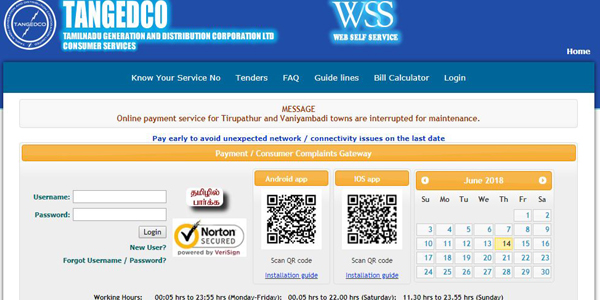
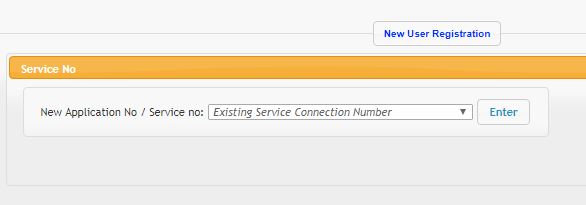
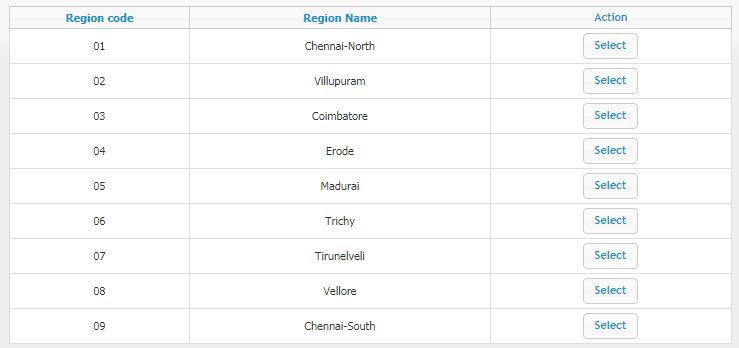
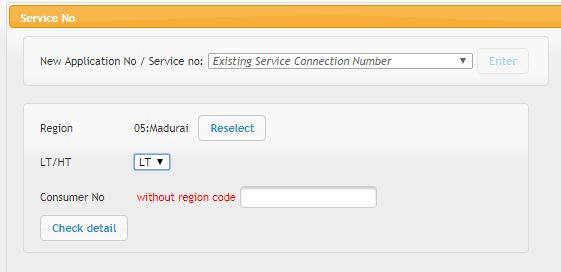
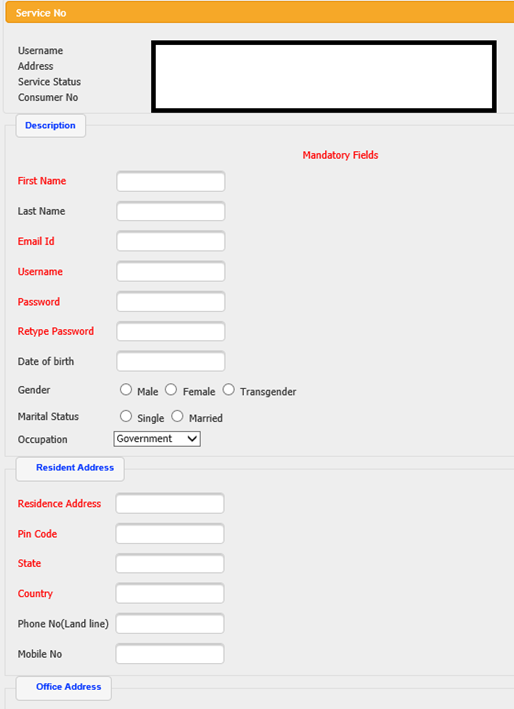

eb regisation
online regisation
after registration, how long will it take time to get activated ?
Sir already i was using TANGEDCO mobile i changed my moble. App is not working. My consumer no is 01075027543.My mail id is monishsai1979@gmail.com,and my mobile number is 9841865678
user id password change